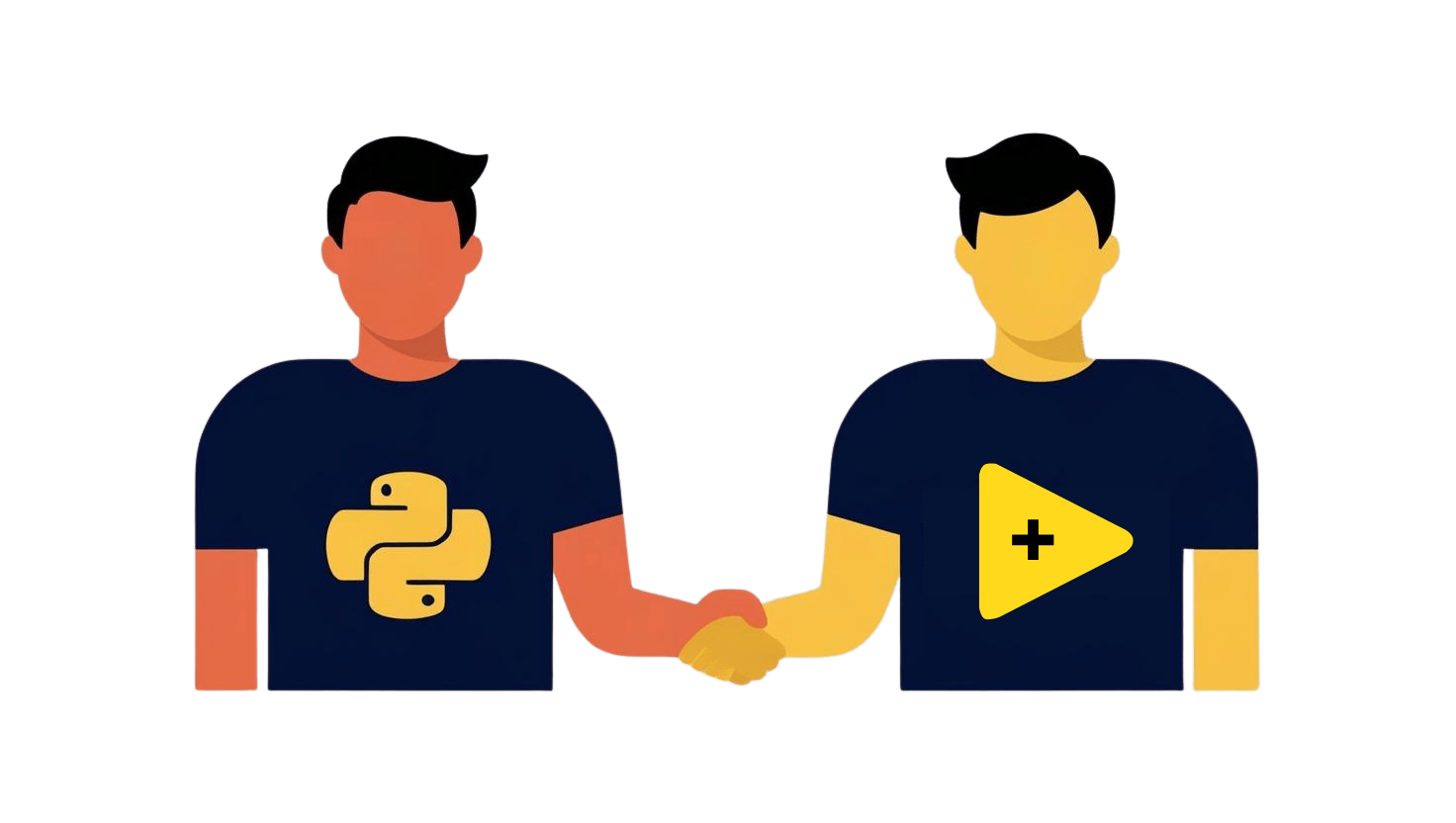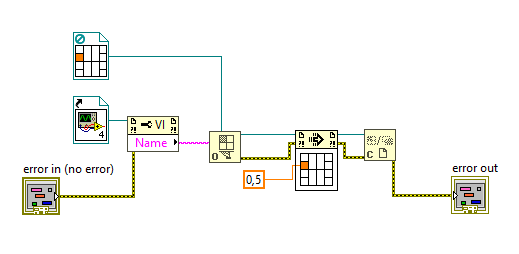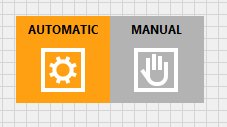
Radio Button is very useful for build a button with more status and when you want to see to the user the two actions of boolean separated. As a Listbox in labview is a good way to create vertical Menu, with radio and some customization we can create both vertical or horizontal menu.
The only thing is not extensible at runtime as the listbox or table.
In this article we explain how customize a classic radio button in labview, to have FLAT Button with a decalc icon and text.
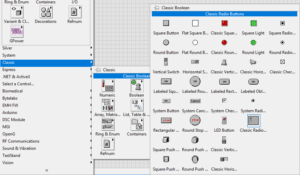
Step 1: Add a radio button from classic palette.

Step 2: Change Button with Flat Square Button
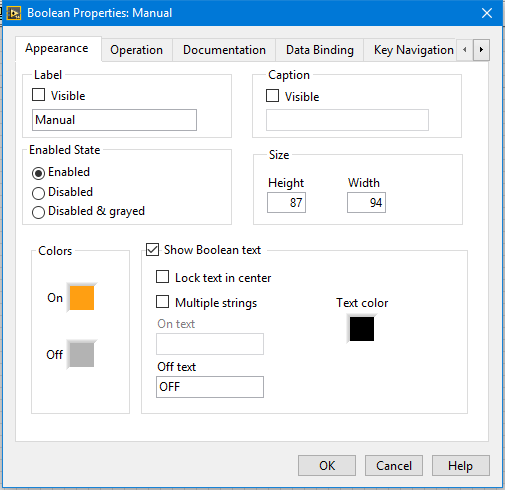
Step 3: Change Property of Button.
Change the Color ON/OFF, unselect lock text in center and Multiple string.
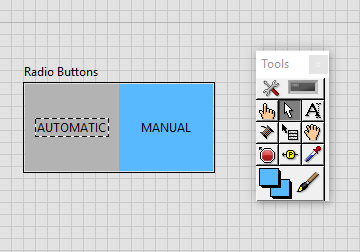
Step 4: Use the select tool to select both the text boolean text and place to give the space for decal picture.
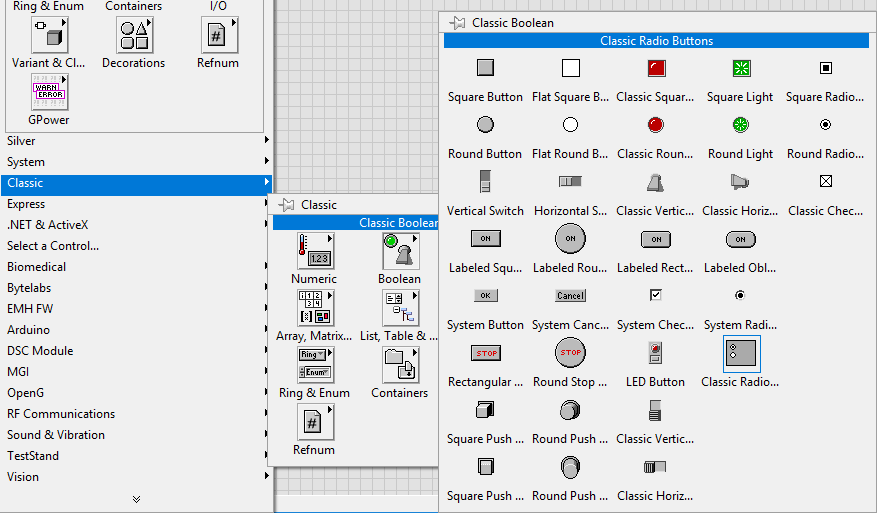
Step 5: Customize the single Button
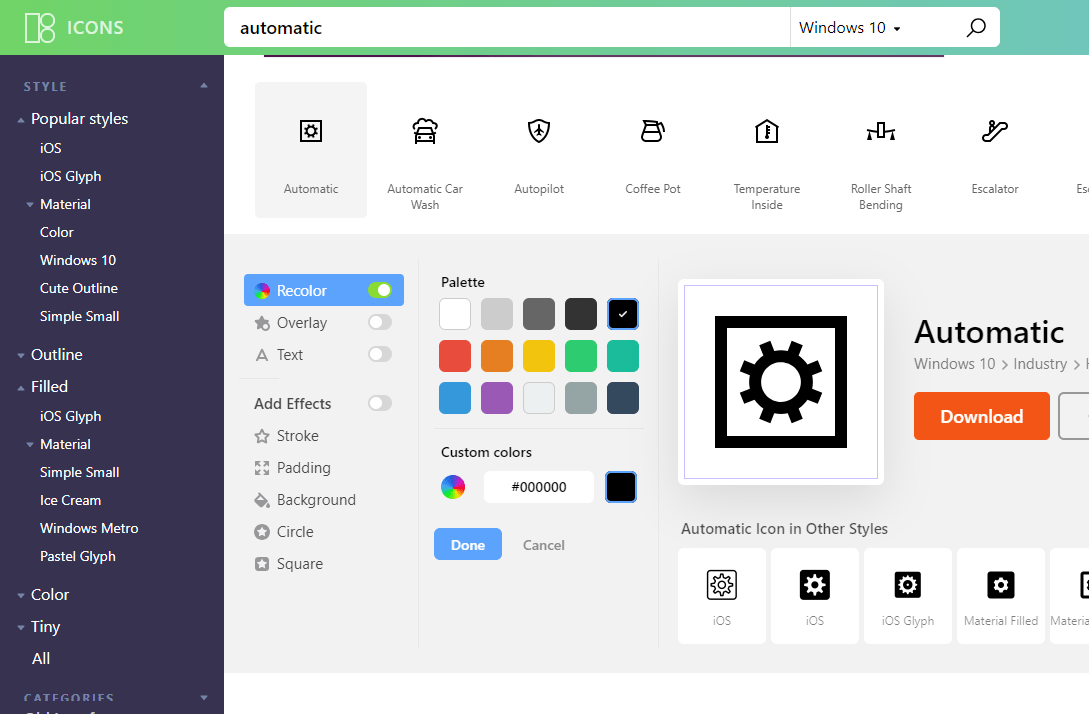
Step 6: Get icon and customize.
ICON8 (icons8.com) is our favorite repository for icon, there are different kind (windows,Ios,colored ans so on), and you can customize the icon before download. In our case we search for automatic icon in windows 10 style, then customize with recolor in white and download the 64px.
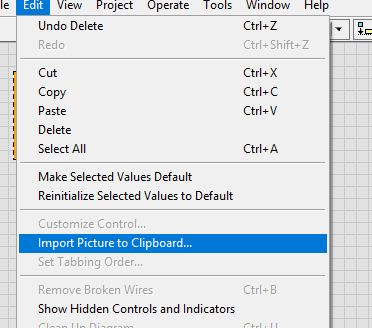
Step 7: Import Picture to clipboard
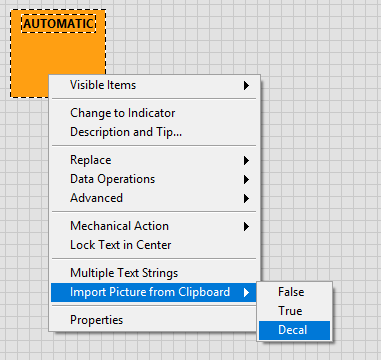
Step 8: Import from clipboard as Decal
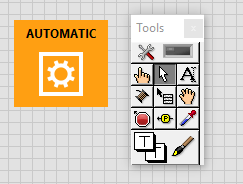
Step 9: Place Decal in wished position. Close control and confirm replace the original control.
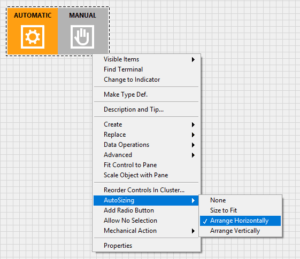
Step 10: Repeat Step 5-9 for other button. Autosizing/Arrange Horizontally. Paint transparent the board of radiobutton container.
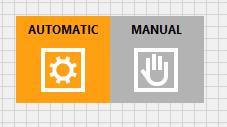
Your TwoButton Status is ready.
Remember to label with sense each single button.
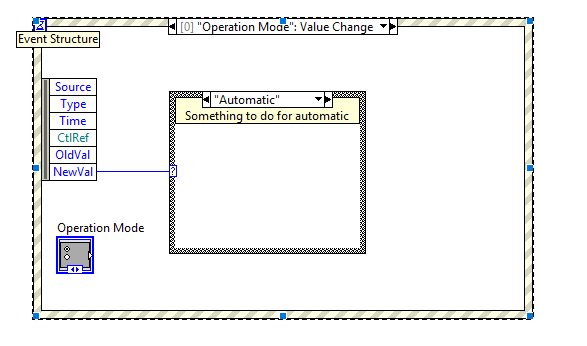
Now the diagram, like an enum you have more readable case status, and you can add other cases to your button.
The article explain how you can change your interface, and the useful of radiobutton for user experience and readability of code. We will prepare a next article in witch you can see how you can add button programmatically.